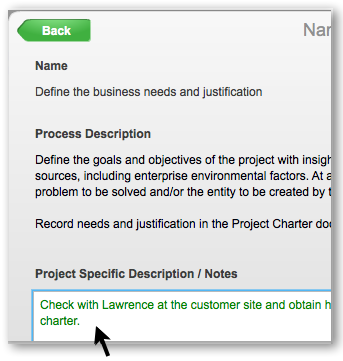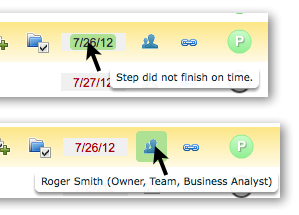5 Daily Steps to Managing a Pie Project
There are many ways to manage and it depends on how we define "manage". The following are different ways a person may consider managing a project on a day-by-day basis in the Pie visual project and process management application. This looks like a lot, but in fact can all be done in minutes if the manager is staying on top of things.
*** UPDATE January 2020: This old article is based on a previous Pie version. Check out the new and better Pie re-built from the ground up.
1 - Manage your own personal workload first
The manager would go to his or her To-do page. The manager would most likely have their own management step to work on for a specific project, such as completing the project charter. A good manager would also use personal to-dos to set up tasks as reminders for daily activities in the To-do page.
2 - Make sure the right steps are in place
This is one of the most important parts of a manager's job. The project's success balances on getting things done right, along with on budget and on time.
As a project manager in Pie, we are leveraging a best practice template on getting the project done fast and correctly. However, the best practice content is generalized to cover most project scenarios, but not all.
The first thing to do today is to review the project steps that will be worked on this week. Check out their step descriptions. Did we miss any needed steps? Are the descriptions clear and correct for the team members (and customers) to get their work done?
This is critical, and Pie makes it easy to customize the project work for the week. As a manager, we can add new custom steps, mark an unneeded best practice step as "not needed" (making it disappear), and we can add custom step descriptions to existing steps that are more specific to out task at hand, as in the following screenshot:
3 - Review the big picture
First go to the dashboard if, as a project manager, you are responsible for multiple projects at the same time. I recommend setting the default view to see executive status and dates as in the screenshot below. Look for red dates. This tells us which milestones (phases) are behind schedule.
Project Axis and SAP are the two projects we should investigate. Project Green Energy looks fine so far and is not a high priority. We can check it out after the other concerns are solved. We should also look at the yellow Risk indicator to the left of the project. Hover over the indicator to read the risk comments and make it a priority to take action to eliminate this risk.
Let's check out the tiny red bar on the Axis project in the screenshot. We'll hover over it to see what's up. This provides a popup with the list of issues. Clicking on the issue item "Missing Finance business..." will pop up the message feed for that issue. Read the feed to see who's working on it and where we are today in solving this issue. Take action here.
4 - Drill down as needed
The second place to review how our project is doing is to launch that project (one click from the dashboard page). It's recommended to turn on the progress bar and date indicators as default so we can see were we are with progress bars and due dates at a glance.
In the screenshot below, I know we are in the Plan phase since the progress bars are not completed. Clicking on Plan shows our boxes (milestones for that slice) and we can see there are two problems. The first is the that due date is behind schedule (red due date) and the second is an open issue (red bar). This warrants investigation.
So, let's click on Develop Project Charter and see what's going on. We notice that step #3 has a red date. Hovering tells us it didn't finish on time. Hovering over the person icon tells us this is Roger's step. We should follow up with Roger and find out what we can do to help solve this delay.
Maybe before contacting Roger, we may want to look at his work load in the To-do page. Roger is on the client team and we want to be sensitive and approach it with as much information as possible.
We'll go to the To-do page and change the filter to show only Roger's work for this week. Ah, we see he has a few items running behind. Now, we're a bit more prepared to have a conversation with Roger.
With one click we can get back to the Project page view. We see that step #2 is marked completed, but we don't know why it still has an open issue. Maybe the work was done, but it spawned a problem affecting something else. We can find out by clicking the red button and reading the issue message feed and then taking action.
5 - Understand then solve problems
Let's say we have a status meeting this afternoon with the team. Review all open issues before the meeting to be prepared.Go to the dashboard and check out the Issues & Risk log report.
We can filter it down to a single project or by priority. A single click on any of these open issues will pop up the issue's message feed. Reviewing it ahead of time leaves more room at the meeting to work on solving the issues rather than trying to understand what they are.
In fact, we may want to send an email to the meeting attendees to have certain ones reviewed before the meeting to make the meeting more productive. Also, make sure people are indeed collaborating on the issues. If someone adds a comment and question expecting others to reply, make sure the others do reply.
Well, there we have it. Five simple steps to take on a daily basis.Keep in mind that the more you practice these steps, the faster you will be. Make discipline a good habit and watch your project success improve.